In This Post I Am Going To Show You How To Install Ubuntu In Termux. We Will Install Ubuntu In Termux Through A Very Popular Repository Named As MFDGaming Ubuntu In Termux. I Will Show You The Step By Step How You Can Install MFDGaming Ubuntu In Termux. We Will Go Through The Basics Or Definitions Then We Will Install Ubuntu And Use It In Termux. So Let’s Start,
What Is MFDGaming Ubuntu In Termux?
MFDGaming Ubuntu In Termux Is A Popular Repositorty Of Github That Can Be Used To Install Ubuntu In Termux. It Is Basically A Method Of Install Ubuntu In Termux With Graphical User Interface By Simple And Basic Commands. This Ubuntu Is Same As The Ubuntu That Can Be Normally Installed In Termux. You Can Install Tools And Other Things In This MFDGaming Ubuntu Giving You A Full Linux Environment.
How To Install MFDGaming Ubuntu In Termux?
Installing MFDGaming Ubuntu In Termux Will Require A Free Storage Of Minimum 2 GB And An Active Internet Connection. We Will Clone The MFDGaming Ubuntu Then We Will Install It In Termux Through Some Basic Steps. Follow The Below Steps One By One To Install Ubuntu In Termux:
Step 1: First Of All You Need To Open You Terminal And Make Sure You Have The Latest Version To Avoid Any Errors.
Step 2: Update And Upgrade All The Termux Packages Using pkg update && pkg upgrade -y Command.
pkg update && pkg upgrade -yStep 3: Now We Need To Install Wget In Termux Using Command pkg install wget -y In Termux.
pkg install wget -y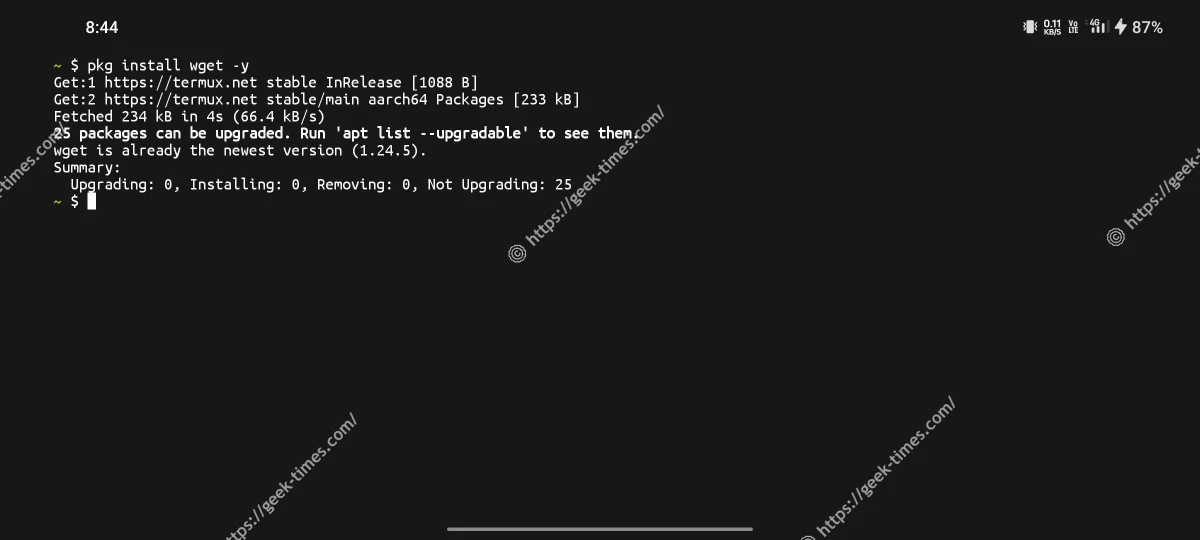
Step 4: To Clone MFDGaming From Github We Need To Install Git In Termux For That We Will Type pkg install git -y In Termux.
pkg install git -yStep 5: Now Lets Clone The MFDGaming Ubuntu Using Command git clone https://github.com/MFDGaming/ubuntu-in-termux.git Simply.
git clone https://github.com/MFDGaming/ubuntu-in-termux.git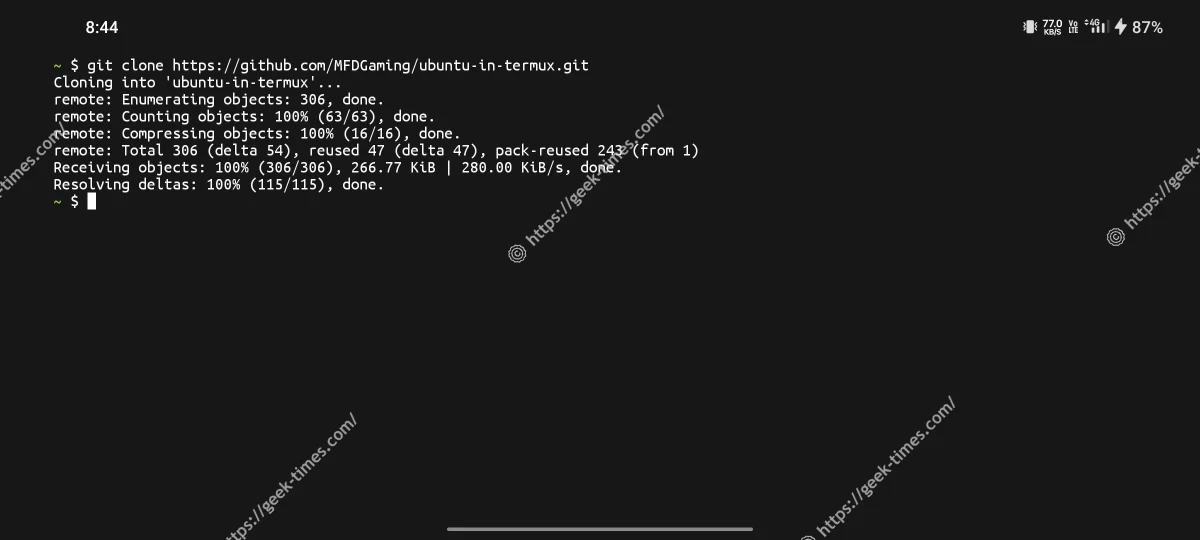
Step 6: Go To The Ubuntu Directory Using cd ubuntu-in-termux Command.
cd ubuntu-in-termuxStep 7: Give Executable Permissions To The Ubuntu Installation File Using chmod +x ubuntu.sh Command.
chmod +x ubuntu.shStep 8: Now Start The Installation Of MFDGaming Ubuntu In Termux Using Command ./ubuntu.sh -y And Wait For The Installation.
./ubuntu.sh -yThe MFDGaming Ubuntu Will Start Installing In Termux And Will Be Completed After Some Time. The Installation Process Will Take Time Depending On The Device And The Internet Speed. This Step Will Require A Little More Time. After The Installation Has Been Finished You Can Start The Ubuntu Shell Using bash startubuntu.sh Command.
How To Install Ubuntu In Termux Using A Single Command?
Typing Commands One By One Can Sometimes Be Boring, We Can Add Up All These Commands In A Single One And Paste It In The Termux So That Our Ubuntu Can Be Installed Through A Single Command. Type apt update && apt upgrade -y && pkg install proot -y && pkg install wget -y && pkg install git -y && git clone https://github.com/MFDGaming/ubuntu-in-termux.git && cd ubuntu-in-termux && chmod +x ubuntu.sh && ./ubuntu.sh -y && ./startubuntu.sh In Termux To Install Ubuntu In A Single Command.
apt update && apt upgrade -y && pkg install proot -y && pkg install wget -y && pkg install git -y && git clone https://github.com/MFDGaming/ubuntu-in-termux.git && cd ubuntu-in-termux && chmod +x ubuntu.sh && ./ubuntu.sh -y && ./startubuntu.shIf Any Error Occur During The Installation Of The Ubuntu In Termux Using That Single Command, You Should Go With The Step By Step Process Of Installing MFDGaming Ubuntu.
How To Use Ubuntu In Termux?
Once The Installation Has Been Finished You Can Ubuntu In Termux Like In A Normal Shell. But Before Using Ubuntu In Termux You Need To Setup Some Things To Work Good. Follow The Below Steps To Use Ubuntu In Termux.
Step 1: First Of All You Need To Intiate The Ubuntu Shell Using Command bash ubuntu.sh In Termux. (This Command Will Only Work In Ubuntu Directory).
bash startubuntu.sh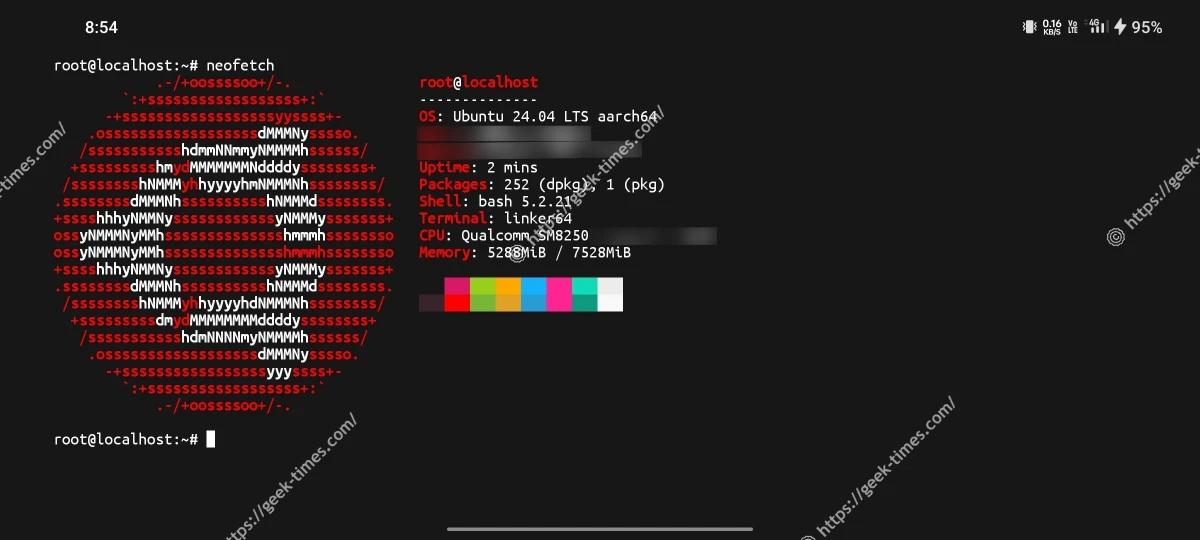
Step 2: Now Update All The Packages Of The Ubuntu Machine Using Command apt update And Wait For A While.
apt updateStep 3: Make Sure To See If The Root Is Working Properly Or Not By Using Command sudo su In Ubuntu. If Command Worked Successfully, You Can See A Root Shell.
sudo suYou Can Try Different Commands That You Use In Ubuntu Shell. The Best Thing In This Method Is You Can Get A Root Shell Or A Sudo In Termux Without Root. I Hope You Have Done It Well Till This Step
Conclusion:
MFDGaming Ubuntu Is One Of The Best Alternatives Of Ubuntu OS In Termux. Using Ubuntu Through A Proot Shell Is Not Enough As It Does Not Provide A Full Fledged OS Functionalities. Make Sure To Check The Github Repository Of The MFDGaming Ubuntu In Termux For More Valuable Things About This Repository. I Hope You Have Understood This Well, If You Got Any Query Related To This Post You Can Tell Me In The Comments. Thanks For Reading.❤️
Frequently Asked Questions:
-
What Is MFDGaming Ubuntu In Termux?
MfDGaming Ubuntu In Termux Is A Popular Repository That Enables Us To Install Ubuntu In Termux.
-
Does MFDGaming Ubuntu Requires Root?
No, MFDGaming In Termux Does Not Require Any Root Permissions.
-
Can We Install MFDGaming Ubuntu In Kali Linux?
No, It’s Best For The Linux And Is Designed To Install On Termux Properly.







1 thought on “How To Install Ubuntu In Termux | MFDGaming 2024”