In This Post I Am Going To Show You How To Add A Stylish Termux Banner In Your Termux App. Adding Termux Banner To Your Terminal Will Make It Look More Cooler And More Attractive. In This Tutorial I Will Show You How To Add Different Types Of Banners. We Will Add Termux Banner Through A Step By Step Process And Then We Will Also See How We Can Remove Termux Banner. So Let’s Start,
How To Add A Termux Banner?
Termux Banner Can Be Added By Cloning The Required Files From GitHub And Adding Some Of The Packages For The Display In Termux. Follow The Below Steps One By One To Add Termux Banner In Termux:
Step 1: The First Step Is To Open The Termux App And Check If You Have The Latest Version.
Step 2: The Second Step Is To Update And Upgrade All The Packages Of Termux Using pkg update && pkg upgrade -y Command.
pkg update && pkg upgrade -yStep 3: Now Install The Important Package For The Banner As Most Of The Termux Banners Are Programmed In Python. Install Python Using pkg install python -y && pkg install python2 -y Command.
pkg install python -y && pkg install python2 -yNow We Have Installed All The Dependencies, Now It Depends On You Which Banner You Want To Use I Have Provided The Commands For Both The Banners Below:
How To Add Termux Banner Evil Eye?
The First Banner Is Termux Evil Eye Banner, We Need To Add It By Just Following The Below Steps:
Step 1: The First Thing Is To Install The Evil Eye Banner Using pip install termux-banner Command.
pip install termux-banner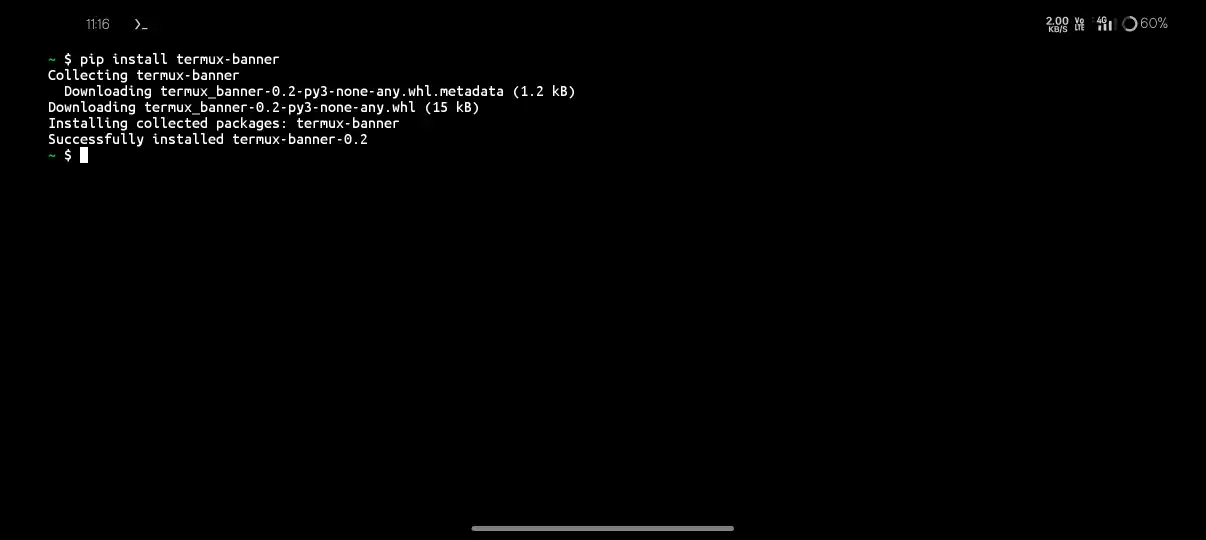
Step 2: After That Type banner And A List Of Options Will Be Shown To Add Banner In Termux.
bannerStep 3: Type add To Start The Customization Of Your Banner In Termux.
add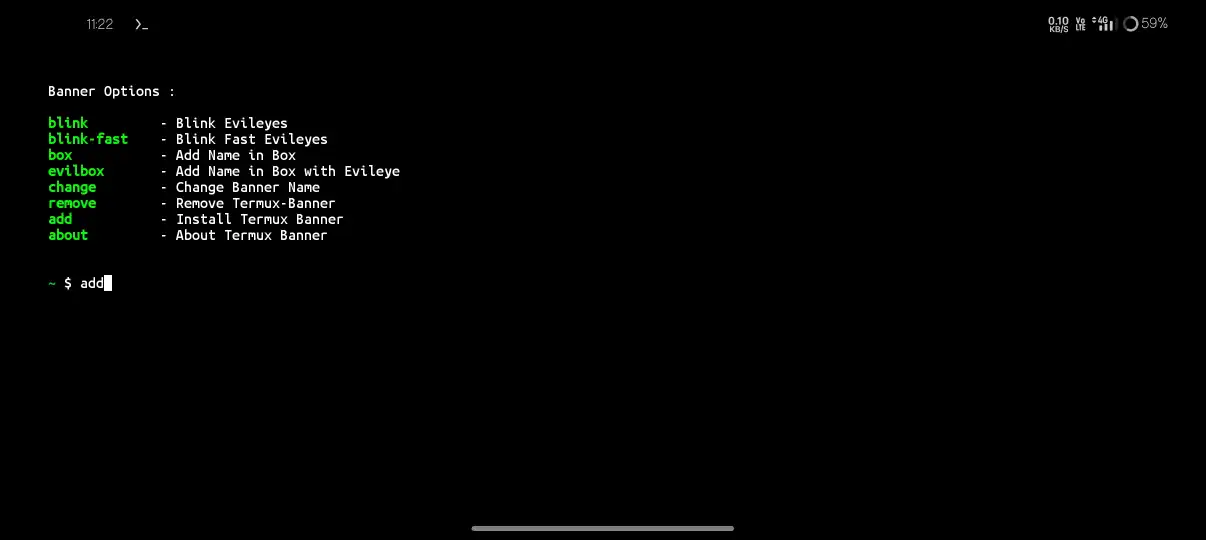
Step 4: Type The Name That You Want To Display On The Banner. Make Sure To Use The Short Names For Banner.

Step 5: Type add To Add The Name In The Upside Box Of The Terminal.
add
Step 6: Type remove To Remove The Banner From The Termux.
removeThis Is All About The Termux Banner Evil Eye. Make Sure That You Need An Internet COnnection For This Process. Now We Will See The Other Termux Banners.
How To Add A Professional Termux Banner?
We Can Also Add A Professional Termux Banner In Our Termux App. We Just Need To Replace The Starting Script With Our Own Script. Follow The Below Steps To Add A Professional Termux Banner.
Step 1: Install The Zsh In Termux Using pkg install zsh Command. Make Sure To Turn On The Data While Using This Command.
pkg install zshStep 2: Now Remove And Add The New Motd File In Termux Using rm -rf /data/data/com.termux/files/usr/etc/motd && git clone https://github.com/GR3YH4TT3R93/termux-motd.git /data/data/com.termux/files/usr/etc/motd && echo "/data/data/com.termux/files/usr/etc/motd/init.sh" >> /data/data/com.termux/files/usr/etc/profile # or .zprofile if using zsh Command.
rm -rf /data/data/com.termux/files/usr/etc/motd
git clone https://github.com/GR3YH4TT3R93/termux-motd.git /data/data/com.termux/files/usr/etc/motd
echo "/data/data/com.termux/files/usr/etc/motd/init.sh" >> /data/data/com.termux/files/usr/etc/profile # or .zprofile if using zshStep 3: Restart The Termux And See The Professional Termux Banner That Displays The Information And The Storage Of The Device That You Are Working On.

This Is All About Adding The Professional Termux Banner. One Must Remember That He Should Not Install Or Use The Other Banner WithoutRemoving The Old One. Adding Banner Without Removing Old One Can Cause Problems.
Concusion:
Termux Banner Is One Of The First Customizations Of Termux. We Can Add A Banner In Termux To Make It Look Cool. These Banners Are Also Used To Display Important Information About The Device. We Have Discussed The Two Good Looking Banners In Termux. If You Have Any Issue Regarding This Post, Tell Me In The Comments. Thanks For Reading.
Frequently Asked Questions:
How To Add A Banner In Termux?
You Need To Install It By Using pip install termux-banner Once You Have Installed All Other Dependencies.
What Is Termux Motd?
Termux Motd Refers To The Message Of The Day, It Is Used To Display The Messages While The Starting Of Termux.






